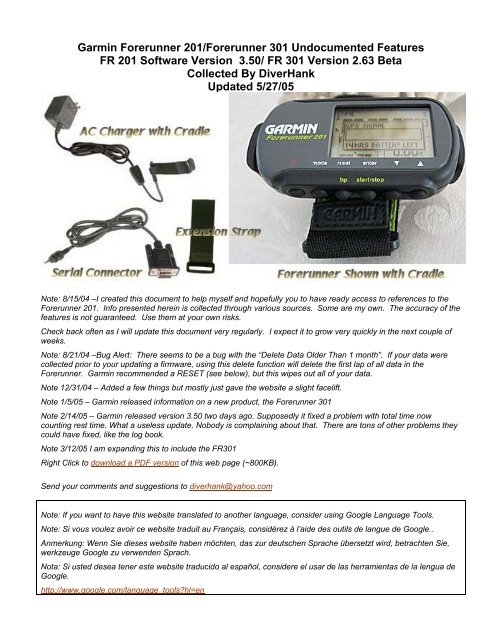Garmin Forerunner 201/Forerunner 301 ... - Penyagolosa.net
Garmin Forerunner 201/Forerunner 301 ... - Penyagolosa.net
Garmin Forerunner 201/Forerunner 301 ... - Penyagolosa.net
Create successful ePaper yourself
Turn your PDF publications into a flip-book with our unique Google optimized e-Paper software.
<strong>Garmin</strong> <strong>Forerunner</strong> <strong>201</strong>/<strong>Forerunner</strong> <strong>301</strong> Undocumented Features<br />
FR <strong>201</strong> Software Version 3.50/ FR <strong>301</strong> Version 2.63 Beta<br />
Collected By DiverHank<br />
Updated 5/27/05<br />
Note: 8/15/04 –I created this document to help myself and hopefully you to have ready access to references to the<br />
<strong>Forerunner</strong> <strong>201</strong>. Info presented herein is collected through various sources. Some are my own. The accuracy of the<br />
features is not guaranteed. Use them at your own risks.<br />
Check back often as I will update this document very regularly. I expect it to grow very quickly in the next couple of<br />
weeks.<br />
Note: 8/21/04 –Bug Alert: There seems to be a bug with the “Delete Data Older Than 1 month”. If your data were<br />
collected prior to your updating a firmware, using this delete function will delete the first lap of all data in the<br />
<strong>Forerunner</strong>. <strong>Garmin</strong> recommended a RESET (see below), but this wipes out all of your data.<br />
Note 12/31/04 – Added a few things but mostly just gave the website a slight facelift.<br />
Note 1/5/05 – <strong>Garmin</strong> released information on a new product, the <strong>Forerunner</strong> <strong>301</strong><br />
Note 2/14/05 – <strong>Garmin</strong> released version 3.50 two days ago. Supposedly it fixed a problem with total time now<br />
counting rest time. What a useless update. Nobody is complaining about that. There are tons of other problems they<br />
could have fixed, like the log book.<br />
Note 3/12/05 I am expanding this to include the FR<strong>301</strong><br />
Right Click to download a PDF version of this web page (~800KB).<br />
Send your comments and suggestions to diverhank@yahoo.com<br />
Note: If you want to have this website translated to another language, consider using Google Language Tools.<br />
Note: Si vous voulez avoir ce website traduit au Français, considérez à l’aide des outils de langue de Google..<br />
Anmerkung: Wenn Sie dieses website haben möchten, das zur deutschen Sprache übersetzt wird, betrachten Sie,<br />
werkzeuge Google zu verwenden Sprach.<br />
Nota: Si usted desea tener este website traducido al español, considere el usar de las herramientas de la lengua de<br />
Google.<br />
http://www.google.com/language_tools?hl=en
Table of Contents<br />
1. Manual....................................................................................................................4<br />
2. Software Updates..................................................................................................4<br />
3. Inter<strong>net</strong> Resources................................................................................................4<br />
4. Undocumented Features ......................................................................................4<br />
DIAGNOSTICS ......................................................................................................... 4<br />
HARD RESET........................................................................................................... 4<br />
MASTER RESET: ..................................................................................................... 4<br />
AUTOLOCATE ......................................................................................................... 5<br />
SWITCH BETWEEN PACE AND SPEED ................................................................ 5<br />
5. <strong>Forerunner</strong> <strong>201</strong> Logbook ......................................................................................5<br />
6. Backing Up Your <strong>Forerunner</strong> <strong>201</strong> Log Data ........................................................6<br />
Restoring Files .......................................................................................................... 7<br />
ALTERNATE METHOD (More Automated)............................................................... 7<br />
BACKUPFRUNNER Utility........................................................................................ 8<br />
7. Display <strong>Forerunner</strong> Tracks on Maps. ..................................................................9<br />
MEMORY-MAP ......................................................................................................... 9<br />
GPSVISUALIZER...................................................................................................... 9<br />
TOPOFUSION .......................................................................................................... 9<br />
OziExplorer ............................................................................................................... 9<br />
Expert GPS ............................................................................................................. 10<br />
TrackLog ................................................................................................................. 10<br />
<strong>Garmin</strong> Map Source ................................................................................................ 10<br />
Microsoft Streets & Trips ......................................................................................... 11<br />
Sportsim – ............................................................................................................... 11<br />
USAPhotoMaps....................................................................................................... 12<br />
8. Accessories. ........................................................................................................13<br />
9. Battery Maintenance ...........................................................................................13<br />
10. Interested in Making Screenshots .....................................................................14<br />
11. USB to Serial Adaptor.........................................................................................14<br />
12. Questions and Answers -- FAQs........................................................................15<br />
Q1. What happens to my data if the <strong>Forerunner</strong> runs out of battery in the middle of<br />
a run?........................................................................................................................................ 15<br />
Q2. The PC will not recognize my <strong>Forerunner</strong> <strong>201</strong> ................................................ 15<br />
Q3. Will my <strong>Forerunner</strong> work under trees and tall buildings? ................................. 15<br />
Q4. So what happens to my data when the <strong>Forerunner</strong> loses signals?.................. 15<br />
Q5. So what can I do to improve <strong>Forerunner</strong> satellite reception under trees and or<br />
tall buildings? ............................................................................................................................ 15<br />
Q6. Why Is It When I Stop, My Map Starts Spinning Around? ............................... 15<br />
Q7. How Long Will the <strong>Forerunner</strong> Record My Tracks?......................................... 15<br />
Q8_1. What Will Come After the <strong>Forerunner</strong> <strong>201</strong> – The <strong>Forerunner</strong> <strong>301</strong>............... 16<br />
Q8_2. What Are The Major Differences Between the FR<strong>201</strong> and FR<strong>301</strong>? ............ 16<br />
Q9. How Accurate Is the <strong>Forerunner</strong> <strong>201</strong>/<strong>301</strong>?...................................................... 17<br />
Q10. <strong>Forerunner</strong> <strong>201</strong> Compatibility With Heart Rate Monitor ................................. 19<br />
Q11. I want to make my own cable for the FR<strong>201</strong>. Cable Connection (Pin-Out)... 19<br />
Q12. I run mostly at night – How do I turn the backlight on? .................................. 19
Q13. Can I use the <strong>Forerunner</strong> <strong>201</strong>/<strong>301</strong> for Geo-Caching? ................................... 20<br />
Q14. Who Makes the Heart Rate Monitor For the FR<strong>301</strong>? .................................... 20<br />
Q15. FR<strong>301</strong> - I am having intermittent USB communication problems ................... 20
1. Manual:<br />
The latest <strong>Garmin</strong> manual is a very good source of information. The latest version<br />
FR<strong>201</strong> is Rev. C, published 7/2004. The latest FR<strong>301</strong> is Rev. C, 1/05. They can be<br />
downloaded from:<br />
<strong>Forerunner</strong><strong>201</strong>_OwnersManual.pdf<br />
<strong>Forerunner</strong> <strong>301</strong> Manuals and Quick Guide<br />
2. Software Updates:<br />
The latest <strong>Garmin</strong> FR<strong>201</strong> software version is 3.50 and latest FR<strong>301</strong> version is 2.63 Beta.<br />
FR<strong>201</strong> Updates and Downloads<br />
FR<strong>301</strong> Updates and Downloads (firmware, USB drivers and Training Center)<br />
3. Inter<strong>net</strong> Resources<br />
There are many excellent forums and websites where you can find information on the<br />
<strong>Garmin</strong> <strong>Forerunner</strong> <strong>201</strong> and <strong>301</strong>. Among these are the following:<br />
http://www.groups.yahoo.com/group/<strong>Garmin</strong>F<br />
http://groups.yahoo.com/group/etrexforerunner<br />
http://gpsrunner.<strong>net</strong>/cgi-bin/yabb/YaBB.pl<br />
Very good forums where you can ask<br />
anything about the <strong>Forerunner</strong>.<br />
4. Undocumented Features.<br />
Note: As far as I know, the following equally applies to both the FR<strong>201</strong> and FR<strong>301</strong> but they have only<br />
been confirmed for the FR<strong>201</strong>. The MASTER RESET procedure has been confirmed for both.<br />
DIAGNOSTICS: Hold down ENTER then turn on the unit it will boot to a diagnostic screen. This<br />
screen tells you such information as software version, unit temperature, battery voltage, etc.<br />
When on the diagnostic screen you can press MODE repeatedly to see a bunch of different<br />
testing screens.<br />
HARD RESET: To clear out all users settings and to revive the unit, you can perform a hard reset.<br />
Hold down RESET then press and hold POWER on.<br />
Warning: All of your data in the <strong>Forerunner</strong> <strong>201</strong> will be erased!<br />
MASTER RESET: To reset the FR<strong>201</strong> or FR<strong>301</strong>, turn the unit off. Press and hold the MODE and<br />
ENTER button simultaneously and press and release the power button. The screen should turn<br />
light gray- continue holding the mode and enter button until the <strong>Forerunner</strong> startup screen<br />
appears.<br />
Warning: All of your data in the <strong>Forerunner</strong> will be erased!
AUTOLOCATE: With the unit off, while pressing the Down key, hit the Power button. The splash<br />
screen will appear and the existing satellite data (not YOUR log data) from the former location<br />
will be erased and new satellite data from the new location will be acquired faster (tips from<br />
Jimmyruns4fun)<br />
SWITCH BETWEEN PACE AND SPEED: To quickly switch between PACE and SPEED, press<br />
and hold the MODE button.<br />
5. <strong>Forerunner</strong> <strong>201</strong> Logbook.<br />
Caution: The calorie-burned result may be altered<br />
since the calorie calculation for pace assumes running<br />
while calorie calculation for speed assumes bicycling.<br />
The <strong>Forerunner</strong> Logbook latest version is 2.5. It can be downloaded for free from:<br />
http://www.garmin.com/support/download_details.jsp?id=451<br />
Below is a sample page from the Logbook. Now don’t laugh at my performance☺. I just started<br />
running in July 2004 after many years of inactivity. All thanks to the <strong>Forerunner</strong> <strong>201</strong>…what<br />
incentive…
6. Backing Up Your <strong>Forerunner</strong> <strong>201</strong> Log Data<br />
As you know, the data (track points) you keep on the <strong>Forerunner</strong> will be only good for<br />
only the latest 10 runs…Beyond that all you get are just the summaries. That’s why it’s<br />
very important to back up your <strong>Forerunner</strong> Data. This is not hard to do, as long as you<br />
can find your data file. There are two data files you need to save:<br />
1. “YourUsername”.bin 2. <strong>Forerunner</strong>Logbook.bin<br />
“YourUsername” is the name you gave Log book when you first started.<br />
If you have Windows XP, and you are one of multiple users, your data files are stored at<br />
:<br />
C:\Documents and Settings\All Users\Application Data\GARMIN\<strong>Forerunner</strong> Logbook<br />
However, it is not a simple matter to find, since it is hidden very well. The easiest way to<br />
locate these files is to perform a search (START, SEARCH) for all files and folder,
looking for “<strong>Forerunner</strong>”. Make sure you click the advanced features and check systems<br />
folder and hidden folders.<br />
Copy the two files and save them in a safe place.<br />
Restoring Files -- Assuming that your hard drive had crashed and you had to start from<br />
scratch, I found that it wasn’t as simple as copying these two backup files back to the<br />
correct folder since the <strong>Forerunner</strong> Log Book won’t automatically recognize them.<br />
What I had to do was to download data from the <strong>Forerunner</strong> <strong>201</strong>…The Log Book<br />
software will ask you to enter a name. Enter the same exact user name as your<br />
“YourUsername”.bin. It will create the two new “YourUsername”.bin and<br />
<strong>Forerunner</strong>Logbook.bin files. Replace these two files with the ones you saved.<br />
ALTERNATE METHOD (More Automated) – Thanks to Sam Felis (Matt)<br />
The easiest way of doing this is to create a .BAT file that copies the files from your local<br />
directory onto your removable media. (In the example below, the U:\ drive is my<br />
removable USB-thumb drive that I have mapped on both my work and home computers.)<br />
For the non-techies in the audience, a .BAT file is a simple way of bundling a bunch of<br />
DOS commands and executing them. In the example below, I use MD, XCOPY, ECHO<br />
and PAUSE to get the job done. MD makes the target directory [if it's not there]; XCOPY<br />
copies all files from the source to the target; ECHO displays the messages in the<br />
Command Prompt window; and PAUSE stops the program so you can see the results.<br />
Open a command prompt (type CMD in the Start|Run text box) and type "help<br />
" (without the quotes) in the command prompt. That will show you additional<br />
information about the commands, as well as the switches used.<br />
Make sure you install the Logbook software and create a user with the<br />
same name as on PC2 as you have on PC1.<br />
NOTE: The comments in the chevrons are not to be included in the batch file.<br />
<br />
@ECHO ON<br />
@ECHO Making backup directories...<br />
@ECHO OFF<br />
md u:\Running\ForeRunner\Backup<br />
@ECHO ON<br />
@ECHO Backing up <strong>Forerunner</strong> files...<br />
@ECHO OFF<br />
REM Copy the <strong>Forerunner</strong> files to the ThumbDrive<br />
xcopy "C:\Documents and Settings\All Users\Application
Data\GARMIN\<strong>Forerunner</strong> Logbook" u:\Running\ForeRunner\Backup /E /D /Y<br />
/H<br />
@ECHO ForeRunner backup complete.<br />
PAUSE Press any key to continue...<br />
<br />
Once the files are on your removable media, simply use this batch file<br />
to copy them to the correct location on your target computer. (The MD<br />
command in the following batch file would be unnecessary if you<br />
installed the Logbook software and created a user profile.)<br />
<br />
@ECHO ON<br />
@ECHO Making backup directories...<br />
@ECHO OFF<br />
md "C:\Documents and Settings\All Users\Application<br />
Data\GARMIN\<strong>Forerunner</strong> Logbook"<br />
@ECHO ON<br />
@ECHO Backing up <strong>Forerunner</strong> files...<br />
@ECHO OFF<br />
REM Copy the <strong>Forerunner</strong> files to the ThumbDrive<br />
xcopy u:\Running\ForeRunner\Backup "C:\Documents and Settings\All<br />
Users\Application Data\GARMIN\<strong>Forerunner</strong> Logbook" /E /D /Y /H<br />
@ECHO ForeRunner backup complete.<br />
PAUSE Press any key to continue...<br />
<br />
This works great for me. I download my runs at work during the day<br />
and then take them home with me at night for backup purposes (and in<br />
case I want to review them at home).<br />
-matt<br />
BACKUPFRUNNER Utility – Mick Chawner had created a nice <strong>Forerunner</strong> Utility that, at a<br />
press of a button, automatically performs the backing up or restoring data files. It is also<br />
very good alternative log book that offers more capability than the <strong>Garmin</strong> logbook. You<br />
can download it for free from:<br />
http://sports.groups.yahoo.com/group/<strong>Garmin</strong>F/files/<br />
Note: you might need to join the group to get access.
7. Display <strong>Forerunner</strong> Tracks on Maps.<br />
The <strong>Forerunner</strong> Log Book is very limited in its capability. Most limited is the display of tracks in<br />
relation to maps or satellite images. There are a number of shareware programs that enable you<br />
to display your runs on maps and satellite images. Follow the instructions for each of the<br />
applications.<br />
MEMORY-MAP: http://www.memory-map.co.uk/maps_uk_onland.htm<br />
Seamless OS Landranger 1:50,000 maps available for the whole of Britain. Use these detailed<br />
OS maps to plan walks, mountain bike trails, print your own maps and program routes and<br />
waypoints into a GPS.<br />
GPSVISUALIZER -- http://www.gpsvisualizer.com/<br />
An on-line tool that creates SVG (Scalable Vector Graphics) maps and profiles from GPS<br />
waypoints and tracks.<br />
TOPOFUSION -- http://www.topofusion.com/<br />
TopoFusion is GPS Mapping software for Windows. It downloads maps (Topo and Aerial Photo)<br />
automatically from Microsoft's TerraServer and stores them on the hard drive.<br />
OziExplorer -- http://www.oziexplorer.com/<br />
OziExplorer allows you to work with maps on the computer screen that you create from scanned<br />
or digital maps. Ideal for planning trips for boating, 4 wheel driving, flying, hiking etc and as a real
time navigation aid.<br />
Expert GPS -- http://www.expertgps.com/<br />
ExpertGPS displays your waypoints, routes, and tracks on USGS topo maps and aerial photos.<br />
TrackLog -- http://www.tracklogs.co.uk<br />
When combined with TrackLogs Digital Mapping the GPS transforms into a valuable navigation<br />
tool.<br />
Transfer routes to and from your GPS<br />
A quick and easy way to navigate a predefined route is to transfer it into a GPS unit. The<br />
GPS will be able to compare your current position against the route and point you in the right<br />
direction…<br />
<strong>Garmin</strong> Map Source – If you already have a <strong>Garmin</strong> GPS with some sorts of maps such as<br />
City Navigator or City Select, you can download your <strong>Forerunner</strong> tracks and display these on<br />
maps. You can download the latest <strong>Garmin</strong> Mapsource software from:<br />
http://www.garmin.com/support/download_details.jsp?id=209
Microsoft Streets & Trips – If you have MS Streets and Trips, you can download the<br />
<strong>Forerunner</strong>’s track to superimpose on street maps. Since MS Streets and Trips can only import<br />
text file, you need to convert the <strong>Forerunner</strong> xml file to text file.<br />
Steps to take:<br />
1. Use the <strong>Forerunner</strong> Log Book to export your data to an xml file. This file will contain all of<br />
your runs.<br />
2. Use Day Breaker http://www.barkingdogs.com/DayBreaker/day_breaker.htm to break the<br />
runs into each day and convert it to text file.<br />
3. Import the text file into MS Streets and Trips.<br />
Sportsim – Sportsim is a program that installs and runs locally on your PC. It requires the .NET<br />
Framework from Microsoft to be installed. You will be asked to download .NET if required during<br />
the installation process.<br />
http://www.sportsim.com<br />
View your outdoor activities on great maps<br />
Join online GPS racing<br />
Publish your favorite activity<br />
Replay and compare<br />
Analyze your achievements<br />
Share easily your data with friends<br />
Compete online anywhere at any time<br />
Explore and discover new places<br />
Save your GPS tracks*<br />
To download and superimpose your tracks on maps or images you need to pay. Otherwise,<br />
it is free. The nice feature of this program is the graphical moving comparison of your two<br />
or more runs. It’s a blast to watch the two balls racing each other.<br />
This program reads the tracks directly from the <strong>Forerunner</strong> <strong>201</strong>. You only get 10 tracks<br />
because the <strong>Forerunner</strong> will only send the latest 10 tracks.
http://jdmcox.com<br />
USAPhotoMaps downloads aerial photo and topo map data from Microsoft's free<br />
TerraServer Web site, saves it on your hard drive, and creates seamless maps from it. You<br />
can:<br />
Scroll and zoom<br />
See the latitude/longitude<br />
Add waypoints, routes, and text<br />
Jump to any waypoint or latitude/longitude in the U.S.A.<br />
Transfer waypoints, tracks, and routes to and from most GPS receivers<br />
See your GPS location<br />
And much more.<br />
You should check out usa-photomaps from http://jdmcox.com. One of the cool features is<br />
that you can drive around with your laptop and the forerunner <strong>201</strong> connected to it and every<br />
second it updates your position on the screen (map or aerial photo) and auto saves it to a<br />
file.<br />
Once installed,<br />
menu GPS->comm port (the one you have the forerunner hooked to)<br />
menu GPS->baud 9600 (worked for me)
menu GPS->protocol GARMIN<br />
menu GPS->location->show location<br />
Looks better if you download maps or photos of the region you will be traveling in first.<br />
If you scroll the screen the dots will disappear but they are still saved in a file. Load it with<br />
menu GPS->location->Display...<br />
8. Accessories.<br />
<strong>Garmin</strong> sells a number of accessories for the <strong>Forerunner</strong> <strong>201</strong> and <strong>301</strong>. They can be found from:<br />
<strong>Forerunner</strong> <strong>201</strong> Accessories<br />
<strong>Forerunner</strong> <strong>301</strong> Accessories<br />
New is the quick release kit. Check it out.<br />
http://clarque.typepad.com/mblog/2005/05/quick_release_m.html<br />
9. Battery Maintenance.<br />
The <strong>Forerunner</strong> <strong>201</strong>/<strong>301</strong> comes with rechargeable Lithium Ion batteries. Lithium Ion batteries,<br />
unlike NiCad or other types, prefer to be topped off. Battery life will be lengthened by not<br />
subjecting them to deep discharge cycles.<br />
The batteries themselves do not form a memory like NiCad. However, the “battery remaining”<br />
circuitry might, as a result will report erroneous time remaining. To solve this problem, let the<br />
batteries run completely down before recharging once every 3 months.<br />
Check these links for more information about Lithium-Ion batteries:<br />
http://www.batteryuniversity.com/parttwo-34.htm<br />
http://www.centralhobbies.com/instructional/lithium.html<br />
http://www.high-techproductions.com/battery.htm
10. Interested in Making Screenshots as you see used herein?<br />
A. Use the G7toWin freeware program:<br />
G7toWin Link<br />
To get the screenshots using G7toWin,<br />
1. Run the G7toWin program with the <strong>Forerunner</strong> cable hooked up and unit turned on.<br />
2. On the G7toWin, under FILE, choose CONFIGURATION, under COM PORT; make sure you<br />
have it set to COM1 (or whatever your serial port is).<br />
3. Press CTRL + D. This is a command that will download the screenshot. The program will<br />
warn you that it may not work, ignore it by pressing Enter. You should see the screenshot on<br />
the G7toWin. Note that the screenshot is tiny and needs to be rotated 90 degrees.<br />
4. Press CTRL + C. This will copy it to the scratch pad.<br />
5. Paste the image into a photo editor program like MS Photo Editor and save it in the format you<br />
want (I find gif to be smallest in size).<br />
B. Use <strong>Garmin</strong>’s xImage:<br />
I’ve just learned of this gem of software. What is xImage? XImage allows you to retrieve and<br />
update images on your GPS. For example, xImage makes it possible to get a screenshot from<br />
most GPS models. In addition, with certain newer models, xImage allows you to update some<br />
images (splash screen, waypoint symbols, etc.) with your own creations.<br />
Download it from:<br />
http://www.garmin.com/support/download_details.jsp?id=546<br />
11. USB to Serial Adaptor<br />
The <strong>Forerunner</strong> <strong>201</strong> comes with a RS232 serial port data connector for interfacing with the PC.<br />
Many of the new laptop computers have done away with serial data port and are therefore<br />
cannot interface with the <strong>Forerunner</strong>. You can purchase a USB to Serial data cable. One of the<br />
cables can be found in the following link:<br />
http://www.amazon.com/exec/obidos/tg/detail/-<br />
/B000067RVJ/ref%3Dpd%5Fsbs%5Fe%5F3/102-0874516-1757702<br />
If you are having problems with the PC recognizing the <strong>Forerunner</strong>, change your com port to<br />
COM4, then change the baud rate to 4800.
12. Questions and Answers -- FAQs<br />
The following is a compilation of most frequently asked questions concerning the <strong>Forerunner</strong> <strong>201</strong><br />
Q1. What happens to my data if the <strong>Forerunner</strong> runs out of battery in the middle of a<br />
run?<br />
A1. You will have the data up to the time of battery runs out. The <strong>Forerunner</strong> will save all of the<br />
data just prior to losing power.<br />
Q2. The PC will not recognize my <strong>Forerunner</strong> <strong>201</strong>.<br />
A2. Check to make sure the serial plug is firmly pushed all the in the <strong>Forerunner</strong> cradle. The fit<br />
is very snug and requires a little force. Sometimes you can hear a faint click. This is the<br />
cause of 95% of all failures to connect.<br />
Q3. Will my <strong>Forerunner</strong> work under trees and tall buildings?<br />
A3. This depends on how much obstructions created by trees and buildings. If you look up and<br />
do not see at least a quarter of the sky, it is very highly likely that the <strong>Forerunner</strong> will lose<br />
satellite signals. In severe cases, the <strong>Forerunner</strong> will display “Weak GPS Signal”, but it is<br />
possible to lose signals without announcing.<br />
Q4. So what happens to my data when the <strong>Forerunner</strong> loses signals?<br />
A4. When the <strong>Forerunner</strong> loses satellite signals, it will assume that you continue on using the<br />
same heading and will fill in the blanks using this straight line method. It uses the distance<br />
you covered divided by time to calculate your pace. In cases you turn or running in a<br />
semicircle, the distance will be wrong and so will be you pace.<br />
Q5. So what can I do to improve <strong>Forerunner</strong> satellite reception under trees and or tall<br />
buildings?<br />
A5. Runners have reported that reception can be improved significantly by wearing the<br />
<strong>Forerunner</strong> on your upper arm. Even better if you wear it on your hat. The downside is that<br />
you can’t easily view the display.<br />
In severe cases, you can buy a “re-radiating” antenna. You can mount the antenna on your<br />
hat and it would re-radiate the satellite signals for the <strong>Forerunner</strong> to pick up. One of these<br />
antennas can be found at: http://pc-mobile.<strong>net</strong>/gpsant.htm<br />
Q6. Why Is It When I Stop, My Map Starts Spinning Around?<br />
A6. This is because when you stop; the GPS no longer knows your heading since heading is<br />
computed using two positions (where you were and where you are). In some GPS (like the<br />
<strong>Garmin</strong> 2610), when you stop, the last known heading is kept thus preventing the map to go<br />
crazy. <strong>Garmin</strong> chose not to do this in the <strong>Forerunner</strong>.<br />
Q7. How Long Will the <strong>Forerunner</strong> Record My Tracks?<br />
A7. Firmware 3.40 contains a fix that lengthened the amount of time from about 4 hours to at<br />
least 10 hours or so; depending on how straight your track will be (straight track uses fewer<br />
points and thus lengthens the time).
Q8_1. What Will Come After the <strong>Forerunner</strong> <strong>201</strong> – The <strong>Forerunner</strong> <strong>301</strong><br />
A8_1. The answer is the <strong>Forerunner</strong> <strong>301</strong>. <strong>Garmin</strong> posted the new information on their website<br />
on Jan. 5, 2005.<br />
http://www.garmin.com/products/forerunner<strong>301</strong>/<br />
Read the manuals and see for yourself:<br />
http://www.garmin.com/products/manual.jsp?product=010-00375-00<br />
Q8_2. What Are The Major Differences Between the FR<strong>201</strong> and FR<strong>301</strong>?<br />
A8_2. Following is a list of major improvements the FR<strong>301</strong> has<br />
Integrated Heart Rate Monitor and associated displays<br />
USB Interface instead of Serial Interface. Batteries can be charged via<br />
USB connection besides using the charger.<br />
Exercise Activities (user-definable in addition to running and bicycling)<br />
Satellite Status Page<br />
Navigating with Routes (multiple waypoints)<br />
Workout Profiles – can be programmed and download via PC<br />
Better Log Book software – On the Training Center CD, it comes with the<br />
data for Trip and Waypoint Manager.<br />
http://www.garmin.com/cartography/mapSource/tripandwaypoint.jsp<br />
It’s not very detailed at all, but it does display a map without buying<br />
additional software.<br />
You can also download Mapsource 6.5 for free from the <strong>Garmin</strong> site, and<br />
get tools for managing routes, waypoints, etc. It just works with the trip<br />
and waypoint manager data that came. (Thanks to Mike Olund)
<strong>Forerunner</strong> <strong>301</strong> Training Center (Logbook).<br />
Q9. How Accurate Is the <strong>Forerunner</strong> <strong>201</strong>/<strong>301</strong>?<br />
A9. This is one that is hard to answer satisfactorily because it depends on many<br />
variables. Some of these variables have to do with the way GPS in general works;<br />
some have to do with the operating conditions like being under trees and<br />
obstructions.<br />
Based on reports from users, for a typical 5K run, expect distance error anywhere<br />
from 0.0 mile to 0.5 mile. For longer runs, errors may be worse.<br />
Mick Chawner posted his findings in the <strong>Garmin</strong>F forum<br />
<strong>Garmin</strong>F Forum http://www.groups.yahoo.com/group/<strong>Garmin</strong>F<br />
ForeRunner A<br />
NUMBER OF RUNS FOUND = 16<br />
AVG DISTANCE = 7.968 Km<br />
SHORTEST DISTANCE = 7.890 Km ( -1.0 % )<br />
LONGEST DISTANCE = 8.412 Km ( 5.6 % )<br />
ForeRunner B<br />
NUMBER OF RUNS FOUND = 2<br />
AVG DISTANCE = 7.968 Km<br />
SHORTEST DISTANCE = 7.928 Km ( -0.5 % )<br />
LONGEST DISTANCE = 8.009 Km ( 0.5 % )<br />
The above data shows you that instead of getting one number, you get a range of numbers<br />
that are different every time.<br />
For GPS or any systems that uses triangulation, the accuracy greatly depends on the
geometry of the ranging devices (satellites in GPS case). The scientists came up with a<br />
term called HDOP and VDOP – horizontal (vertical) Dilution of Precision to represent the<br />
accuracy factor. It also depends on atmospheric conditions that distort the (pseudo)ranges<br />
and other factors like system errors. The HDOP is multiplied by the GPS errors to get the<br />
final estimated GPS error.<br />
When we run, even on the same course, we rarely have the same satellite geometry or the<br />
same atmospheric conditions and that explains the spread of the results.<br />
I do not intend to delve very deeply into the scientific mumbo jumbos involving a navigation<br />
system, many of which I myself do not understand. Rather, I want to point out the<br />
importance of perspective in judging accuracy. No matter how good a navigation system is,<br />
once in a while, it will produce a result so far off average that it will astound anyone. One<br />
simply should not use this number to judge the accuracy of the system by. Vice-versa, one<br />
should not take one data point that’s dead-nut on and declare perfection. For navigation<br />
systems, the common method of referring to accuracy is the so-called 95% (2 times the<br />
standard deviation) probability. To simply explain it, after running the same course 100<br />
times, you throw out the 5 worst numbers, and then declare the worst of the remaining<br />
numbers the accuracy of the system. However, keep in mind that the accuracy you will<br />
most commonly get (about 70% of the time) will be the averaged number, not this 95%<br />
number.<br />
To make result interpretation even more confusing and hard to qualify and quantify when it<br />
comes to distance measured is that the FR<strong>201</strong>, as designed, integrates the distance you<br />
travel. So the distance error is an accumulation of errors, not just a single one. Let's<br />
assume that the FR<strong>201</strong> computes a position every second. Imagine it is in the middle of a<br />
circle. Because of inherent errors, it thinks that it's 50 ft to the left of the circle. The next<br />
second, it thinks that it's 50 ft to the right of the circle. Now that's 100 ft error in 2 seconds<br />
without going anywhere. Luckily, if you let it sit around a while, most of the errors cancel<br />
themselves out but expect some errors. Of course when we run, we are constantly on the<br />
move...while we know we are moving in a straight line, due to errors, the GPS think we are<br />
zigzagging around and depending on the direction of the zigzag, the FR<strong>201</strong> might end up<br />
reporting short or long...it's almost random...<br />
Many of us use distances for actual races to measure the <strong>Forerunner</strong> accuracy. This is a<br />
fine practice as long as you keep in mind the following factors:<br />
1. Unless you are an elite racer, you do not start at the start line, rather about 0.2mi<br />
or so down so subtract this from your <strong>Forerunner</strong>.<br />
2. The official distance – how is it measured? You need to know this. I do not know<br />
how this is commonly accomplished. In one race, I actually saw race organizers<br />
actually walked the distance with a wheel-based distance measuring device.<br />
Because of traffic, it was done near the curb on one side of the road. When we<br />
run, we may not follow this thus varying the actual distance.<br />
3. One data point is statistically insignificant when judging accuracy.<br />
Having said all that mumbo jumbo about statistics, I had my <strong>Forerunner</strong> turned on next to<br />
my <strong>Garmin</strong> 2610 (a WAAS capable car navigation system that costs 5 times more than the<br />
<strong>Forerunner</strong>) in my car to and from work for a few days. Both measured exactly the same<br />
distance every time. That’s good enough for me, statistics be darned! ☺ DiverHank.
Q10. <strong>Forerunner</strong> <strong>201</strong> Compatibility With Heart Rate Monitor<br />
A10. Most <strong>Forerunner</strong> users report good compatibility with Heart Rate Monitors with a few<br />
exceptions. The following have been confirmed to work with the <strong>Forerunner</strong> <strong>201</strong> without<br />
problems:<br />
Polar S410, S710, S810i, A5, Beat<br />
Suunto HRM<br />
One user reported an interference with the Timex Bodylink, preventing the FR<strong>201</strong> from<br />
working correctly. One user reported a problem with the FR<strong>201</strong> actually interfering with the<br />
HRM, a Polar S210, making the S210 displaying higher than normal heart rate. This makes<br />
no sense to most of us since the FR<strong>201</strong> is not transmitting anything.<br />
Q11. I want to make my own cable for the FR<strong>201</strong>. Cable Connection (Pin-Out)<br />
A11. This was from member Stanljr of the <strong>Garmin</strong>F forum (I have not verified accuracy)<br />
1) Connector into the <strong>Garmin</strong> cradle is a 0.097" (2.5mm) 3 conductor (stereo) plug. Note<br />
that this is not the typical 1/8" (3.5mm) stereo mini-plug, but smaller.<br />
2) Other connector is a 9 pin female Dsub (PC serial style).<br />
3) Wiring is<br />
Tip of plug to pin 2 of Dsub<br />
Ring (middle contact) to pin 3 of Dsub<br />
Sleeve (last contact on plug) to pin 5 of Dsub<br />
Suggest using shielded cable with shield attached to metal shell of Dsub.<br />
Q12. I run mostly at night – How do I turn the backlight on?<br />
A12. After the <strong>Forerunner</strong> <strong>201</strong> is turned on, momentarily press and release the power<br />
button to turn the backlight on. Do not press and hold as it will shut the FR<strong>201</strong> off.<br />
Momentarily press and release the power button again to turn backlight mode off.<br />
After that, you can press any button to activate the backlight (without affecting function).<br />
You can set the time the backlight stays on. The choices are 15 Seconds, 30 Seconds, 1<br />
Minute, 2 Minute, or Stay On<br />
To set the backlight time, choose SETTINGS, scroll down to SET DISPLAY, press<br />
enter to choose the correct time using up/down buttons then press enter.
Q13. Can I use the <strong>Forerunner</strong> <strong>201</strong>/<strong>301</strong> for Geo-Caching?<br />
A13. Most definitely!!! The <strong>Forerunner</strong> <strong>201</strong> and FR<strong>301</strong> has a decent navigation function<br />
that can help you navigate right to a geo-caching waypoint and it is just as accurate as any<br />
non-WAAS GPS’ that are being used for geo-caching.<br />
I have discovered that you can combine your easy runs with geo-caching that makes it<br />
really fun. http://www.geocaching.com/<br />
What I’d do is to search for the geo-caches around my house. You’d be surprised to find<br />
how many there are within a 5-mile radius. I’d store these waypoints in the FR<strong>201</strong> and I’d<br />
run to the geo-caches, find them then run back home. Thanks to the FR<strong>201</strong> multiplexing<br />
capability – performing multiple tasks at the same time - you can start the timer to track your<br />
run as normal, and tell the unit to find the waypoint and it will provide you guidance while<br />
keeping track of everything else.<br />
I found my first cache a last night (1/25/05) on an easy 3 mile run. I planned it to run near<br />
the cache about half way. Stopped and looked for the treasure – a nice rest. My FR<strong>201</strong><br />
incredibly guided me to within 3 feet of the cache. After I found it, I ran home…very happy.<br />
This way I can spend my easy long runs running to and from the caches whose locations<br />
will get longer and longer as I would have found all the closer ones…What a great addition<br />
to training…this geo-caching activity.<br />
Q14. Who Makes the Heart Rate Monitor For the FR<strong>301</strong>?<br />
Thanks, Frank Kanneman<br />
A14. The HRM component is "compatible" with (may have been designed by) Cardiosport<br />
Digital System 122.<br />
Here are 2 links:<br />
http://www.heartratemonitor.co.uk/cardiosport.html<br />
http://bodytronics.com/shop/index.cgi?code=3&cat=4<br />
Q15. FR<strong>301</strong> - I am having intermittent USB communication problems.<br />
Thanks, Frank Kanneman<br />
A15. Check to insure rubber cover is in place during use and verify the connection is not<br />
wet. If it is wait until dry before charging or synch’ing
__________________________________________________________________________<br />
__________________________________<br />
+++++++++++++++++++++++++++++++++++++++++++++++++++++++++++<br />
Number of hits since August 15, 2004<br />
free hit counter