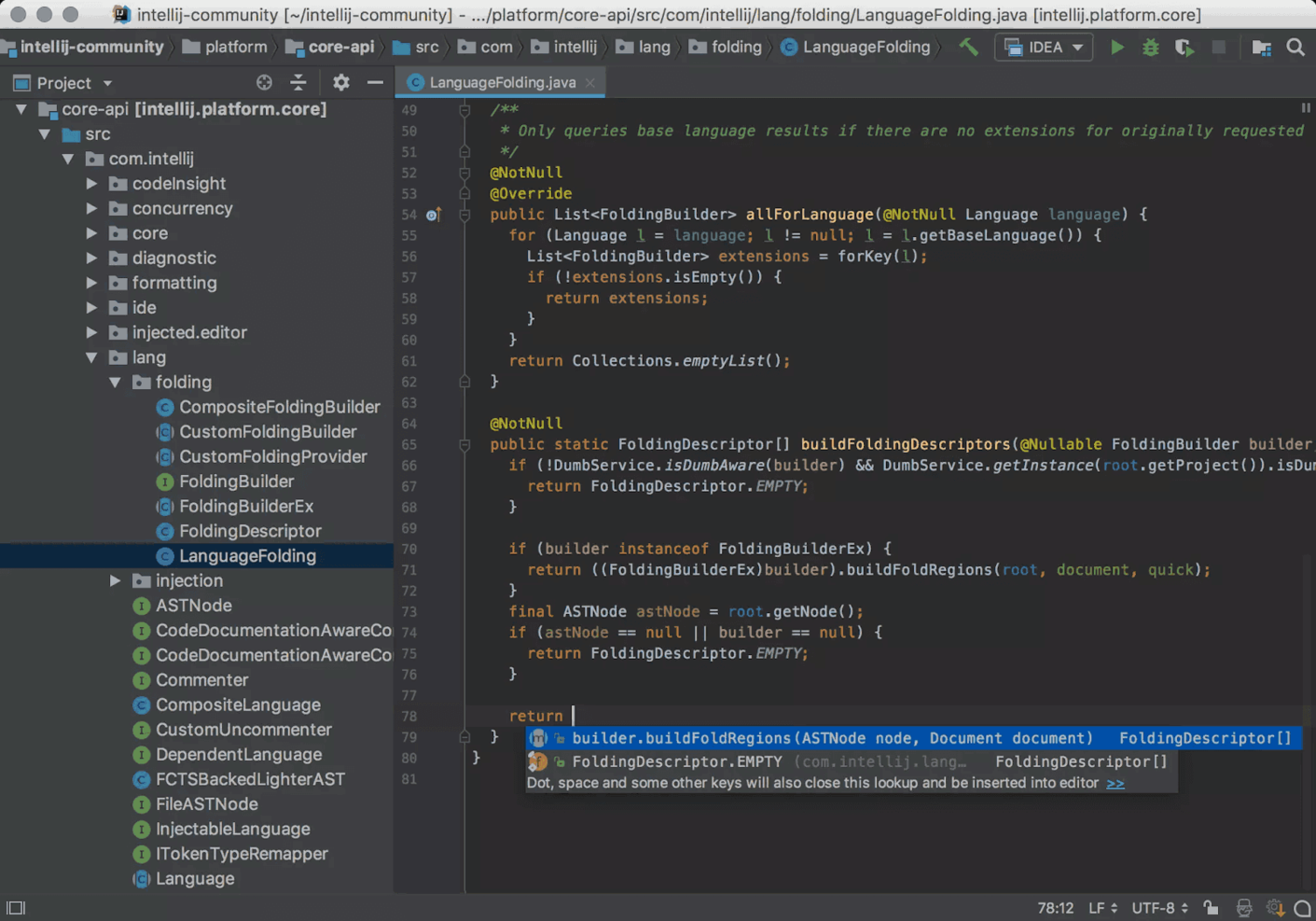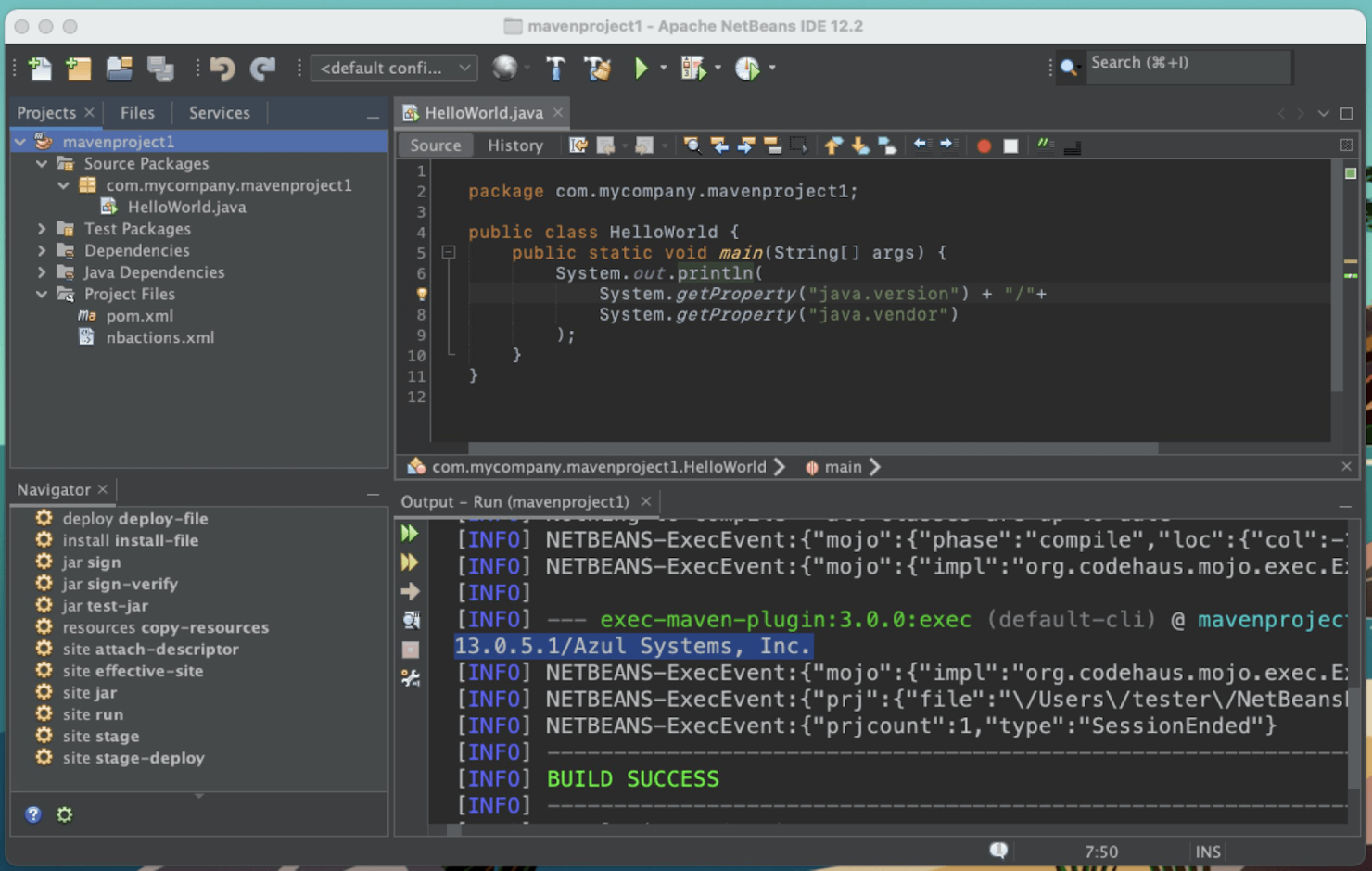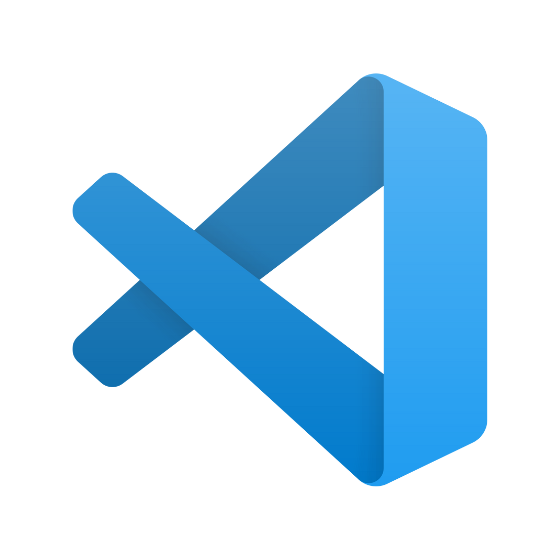Best IDE Software Shortlist
Here’s a shortlist of the best IDEs and who or what I think they’re best for:
Countless IDE or Integrated Development Environment software solutions are available, so figuring out the most suitable one for your needs is challenging. You want to enhance the efficiency and velocity of your workflow, but you also want to find the most appropriate tool to achieve this goal.
I've got your back! In this post, I leverage my experience with large coding projects and using dozens of IDE tools to bring you a shortlist of the best IDE software.
Why Trust Our IDE Software Reviews?
We've been testing and reviewing IDE software since 2023.
As developers, we know how critical and challenging it is to make the right decision when choosing a tool.
We conduct deep research to help our audience make better platform purchasing decisions. We've tested over 2,000 tools for different IT use cases and written over 1,000 comprehensive software reviews.
We provide expert guidance and resources to CTOs and technical leaders at fast-growing SaaS companies to help them win at work. Learn how we stay transparent & our IDE software review methodology.
Compare Software Specs Side-by-Side
Best IDE Software Summary
| Tools | Price | |
|---|---|---|
| IntelliJ IDEA | $16.90/user/month | Website |
| WebStorm | From $6.90/month | Website |
| PyCharm | $9.90/user/month | Website |
| Selenium IDE | Open source and free | Website |
| JupyterLab | Free | Website |
| NetBeans | Free | Website |
| RStudio | $1,045/year | Website |
| Visual Studio Code | From $45/user/month | Website |
| Android Studio | Free | Website |
| RubyMine | From $9.90/month | Website |

Compare Software Specs Side by Side
Use our comparison chart to review and evaluate software specs side-by-side.
Compare SoftwareHow to Choose IDE Software
Choosing the right IDE software from the myriad available options can be daunting. As you're shortlisting, trialing, and selecting IDE software, consider the following:
What problem you're trying to solve - Start by pinpointing the specific needs or gaps in your current development process that the IDE software should address. This helps narrow down the features and functionalities required in your new IDE.
Who will need to use it - Determine if the IDE software is just for developers or if the entire organization will need access. This will influence the number of licenses and the user-friendliness or advanced features you need.
What other tools it needs to work with - Assess your current toolset. What will the new IDE software need to replace, what will remain, and what new tools should it integrate with? Deciding whether these tools need to work together or if a single IDE software can replace many existing tools is crucial.
What outcomes are important - Define success for the new IDE software. Understand what improvements or capabilities you aim to achieve and how you will measure these outcomes. Whether your objectives are to increase productivity, improve code quality, or enhance collaboration, keep your focus on these items.
How it would work within your organization - Align the IDE software selection with your company's workflows and methodologies. Test what aspects of your current operations work and which need improvement. Remember, a tool's popularity doesn't guarantee its effectiveness in your specific environment.
Addressing these considerations can help you choose an IDE software that fits your technical requirements, supports your team's workflow, and enhances your development process.
Overviews of the 10 Best IDE Software
Here are the best IDEs available today, along with their strengths, weaknesses, and a section of the criteria I used to make the selections.
IntelliJ IDEA is an IDE from JetBrains. Its main focus is Java and Kotlin development, but it also supports a couple of other languages like SQL, JavaScript, and TypeScript.
Why I Picked IntelliJ IDEA: IntelliJ IDEA made my Java development experience smooth right from the “New Project” window, where I was able to choose the build tools I wanted. I also had the option to select my preferred JDK and have the IDE automatically download it for me if it wasn’t already on board. It also comes with dedicated support for some of my most used JVM frameworks, including Reactor, Ktor, Jakarta EE, Spring and Spring Boot, and Quarkus.
IntelliJ Standout Features and Integrations
Features I liked in IntelliJ include Diagrams, which I used to visualize my code and make navigation easier on complex enterprise Java applications. I also liked doing language injections, where I embedded other programming languages into my code to introduce additional functionality while retaining syntax highlighting and code completion.
Integrations are pre-built for WebSphere, Gant, Gradle, Maven, Ant, Kubernetes, Docker, Tomcat, Glassfish, and Git.
Pros and cons
Pros:
- Diagrams help with navigation through large projects
- Robust version control
- Provides most tools you need for Java development
Cons:
- Slow performance, especially at startup
- Expensive
As the name suggests, JetBrains’ WebStorm is an IDE software geared towards web development, so it’s no surprise that it’s built to support the most popular web development language: JavaScript.
Why I Picked WebStorm: I hit the ground running with WebStorm because, on top of JavaScript, it ships with support for nearly everything I was likely to pair it with for web development HTML, CSS, Node.js, React, React Native, Angular, and Vue, all with smart editor features enabled. The first time I fired it up, I could do everything from designing a simple UI to building a full-stack web app.
WebStorm Standout Features and Integrations
Features that made me recommend WebStorm for JavaScript web development include the ability to preview a static web page in real-time and make changes both to the page or the linked JS and CSS files. WebStorm also has robust version control features that allowed me to track branches, manage conflicts, and see a history that I could roll back to even if I hadn’t enabled version control.
Integrations are pre-built for GitHub, PyCharm, TSLint, Stylelint, ESLint, Karma, Jest, Cucumber.js, Protractor, and Mocha.
Pros and cons
Pros:
- Robust version control
- Live HTML previews
- Built-in support for popular web development languages and frameworks
Cons:
- No free plan for most users
- Memory hog even on simple tasks
PyCharm is an integrated development environment (IDE) designed to improve the productivity of developers working with Python and other languages.
Why I Picked PyCharm: I particularly like PyCharm's smart code editor, which provides deep insights into the structure of your project, offering code completion, error detection, and suggestions for fixes and redundancies. Furthermore, the AI Assistant offers a context-aware smart chat, which can help refactor code, generate commit messages, and write documentation. Users can save their favorite prompts for integration into the IDE.
PyCharm Standout Features and Integrations
Features that stand out with PyCharm include fast navigation and search, which allows users to navigate through their code quickly, regardless of the size of the codebase. I also like that PyCharm allows you to run, debug, and profile applications in a production-like environment remotely.
Integrations include Docker, WSL, JetBrains Space, Git, GitHub, Gitpod, Coder, Jupyter, Mercurial, Perforce, and more.
Pros and cons
Pros:
- Native support for languages often paired with Python
- Strong database management features
- Native support for major Python frameworks and libraries
Cons:
- Premium plan is expensive
- Free plan is underpowered
Selenium IDE is an open-source tool for internet browsers that lets you record and play back actions to automate testing for web development.
Why I Picked Selenium IDE: Selenium has a feature called the Command-line Runner that I used to automate multiple test types on multiple systems at once without writing any code after the initial setup. It works on Chrome, Firefox, Edge, and Safari, and I could run automated grid tests to ensure that my web app could function more or less similarly across various platforms.
Selenium IDE Standout Features and Integrations
Features that I found useful for test automation in Selenium include recording different locators so that if one of them failed during playback, it had enough alternatives to go back to until it found one that worked. I could also implement control flow to my tests and account for different scenarios from the first run.
Integrations are pre-built for Jenkins, Katalon Recorder, and Applitools. You can also use the Selenium IDE API to build your own plugins and connect third-party tools.
Pros and cons
Pros:
- Easy to set up and use
- Can export tests to other languages
- Doesn’t require extensive programming knowledge
Cons:
- Does not support testing with data-driven scripts
- Functionality is limited to testing
JupyterLab is an IDE used to create and edit notebooks, code, and data for scientific use cases with languages like Python, R, and Scala.
Why I Picked JupyterLab: I’d used Jupyter Notebooks here and there over the years before JupyterLab, and everything about it feels like a significant improvement. For instance, it puts everything in one place rather than splitting them into tabs, making navigation easy on large projects. It maintains strong support for big data tools like Apache Spark, pandas, and ggplot2, so I can still use it to work with massive datasets.
JupyterLab Standout Features and Integrations
Features I liked for data science with JupyterLab include progress views, which showed me how far along a large project was and gave me clickable error messages. I also liked that I could create a console anywhere in my notebooks and write code to work on an isolated part of my data.
Integrations are available natively for other Jupyter Project products like Binder, Notebooks, JupyterHub, and Voilà.
Pros and cons
Pros:
- Supports large CSV files with millions of cells
- Completely free
- Web version
Cons:
- Slow at times
- Limited integrations
NetBeans is a Java-focused IDE from the Apache Foundation, and, like other products from the group, it’s both free and open-source.
Why I Picked NetBeans: NetBeans ships with extensive support for Maven, a build automation and project management tool for Java, also from Apache. For example, I was able to create a new Java application with Maven in a few clicks from the “New Project” menu without needing to install or import anything beforehand.
NetBeans Standout Features and Integrations
Features I liked for Maven development in NetBeans include the fact that I could preview my Java from inside Maven, meaning I didn’t need to keep switching between that and the Java code editor. The IDE was also able to recognize my previous projects that used Maven and effectively manage all their packages and dependencies.
Integrations are pre-built for Oracle Database, MySQL, Hibernate, Rational ClearCase, CVS, GitHub, SubVersion, and Mercurial.
Pros and cons
Pros:
- Active developer community for support
- Robust native Maven support
- Open source
Cons:
- Slow update schedule
- Limited customization options
RStudio is an open-source IDE from cloud and enterprise company Posit for the R language, and its main focus is on data science and analytics.
Why I Picked RStudio: RStudio makes it easy to import large datasets and get started analyzing them with R almost immediately. One feature that stood out to me in this regard is the ability to connect to both SQL and NoSQL databases with Posit Professional Drivers to bring in data from enterprise environments.
RStudio Standout Features and Integrations
Features I liked while using RStudio include the visual markdown editor, which came in handy while I was taking notes during my evaluation. It supports citations and outline navigation, meaning you can also use it to create the reports you submit with your research findings.
The Posit Workbench allows you to connect to remote computing environments from within the IDE, so you can free up local resources if you’re working with larger-than-usual datasets.
Integrations are pre-built for Celebrus, LabKey, Azure Databricks, Azure Sagemaker, GitHub, Qualtricks, and Okta.
Pros and cons
Pros:
- Visual markdown editor
- Posit Workbench makes it easy to work with massive datasets
- Powerful free version
Cons:
- Interface is not as user-friendly as other IDEs
- Expensive
Visual Studio is an IDE from Microsoft that allows you to develop in multiple languages for several different platforms, but I found it worked best for Windows app development.
Why I Picked Visual Studio: When I was installing Visual Studio, I came across “workloads,” which are collections of tools you can pick from depending on what kind of projects you want to work on. I chose one called “Desktop development with C++,” which gave me a very streamlined experience, along with the options to use MSBuild, MSVC, CMake, and Clang to compile my code.
I also explored the “Universal Windows Platform Development” workload, which allowed me to choose whether I wanted to work with C++, C#, or Visual Basic, depending on what kind of project I was aiming for.
Visual Studio Standout Features and Integrations
Features that made me recommend Visual Studio for Windows development include the Dev Box function. It gives you preset, centrally managed workstations operating in Azure, and I can see them simplifying onboarding for distributed teams. I also liked Razor, an ASP.NET web development syntax that I used to add .NET to web pages and reuse the code from my desktop applications.
Integrations are pre-built for Azure, GitHub, TeamSupport, Testrail, Microsoft Teams, Time Doctor, Axosoft, Targetprocess, OneSignal, and LambdaTest.
Pros and cons
Pros:
- Dev Box improves collaboration
- Workloads make the initial setup easier
- Supports several popular languages
- IntelliSense support for most popular languages
- Supports hundreds of languages
- Completely free
Cons:
- Performance dips, especially on non-Windows devices
- Relatively steep learning curve
- Resource intensive
- No native SVG viewer
Android Studio is the official IDE software for Android application development, provided and managed by Google itself.
Why I Picked Android Studio: Google recommends Kotlin for Android applications, and it was immediately obvious to me that Android Studio is built from the ground up to support the language. I, like most developers, don’t have that much experience with the language, but Android Studio made it a breeze to learn as I developed by converting my Java code to Kotlin as I wrote it.
Android Studio Standout Features and Integrations
Features I liked for developing Android applications with Android Studio include Android Build, which I used to create and run performance tests on different build variants for different devices from the same project. I also liked Android Emulator, which let me simulate common devices like phones, TVs, and watches to test my application and help me account for technical variations in Android systems.
Integrations are available for Firebase, Google, Play, GitHub, Jira, and Salesforce.
Pros and cons
Pros:
- Robust APK package management features
- Android Build and Emulator make it easy to test performance on vastly different Android devices
- Makes it easy to learn Kotlin
Cons:
- High resource usage
- Emulation is often slow
Rubymine is an IDE from JetBrains built for the Ruby language and the Ruby on Rails framework.
Why I Picked RubyMine: I chose RubyMine because it made working with Ruby very easy with out-of-the-box support for most of the gems I use regularly, and not just Rails. For example, it supports some popular unit testing gems like RSpec, Shoulda, MiniTest, Test::Unit, and Cucumber.
Features I liked in RubyMine include diagramming and product-specific navigation based on the MVC architecture, which made it easy to move through complex Rails projects. It also comes with Rubocop, which I used to check my code style and get a detailed report with all flagged offenses.
Integrations are pre-built for Apache Derby, Docker, MySQL, Rubocop, Zeus, Rails Generators, Chef, Puppet, Vagrant, and Capistrano.
Pros and cons
Pros:
- Robust version control features
- Native support for popular gems
- Simplifies navigation
Cons:
- Prone to dips in performance, especially at startup
- Resource intensive
Related IDE Software Reviews
If you still haven't found what you're looking for here, check out these tools closely related to app development software that we've tested and evaluated.
- 29 Best IT Infrastructure Software Reviewed For 2024
- 41 Best IT Management Software Reviewed For 2024
- 25 Best DevOps Tools Reviewed For 2024
- 25 Best Cybersecurity Software Reviewed For 2024
- 23 Best Cloud Service Providers Reviewed For 2024
Selection Criteria for IDE Software
Choosing the right IDE software is crucial as it must fit your development needs and improve your workflow. Through rigorous personal tests and extensive research, I've developed a comprehensive set of criteria for testing IDE software.
Core IDE Software Functionality: 25% of total weighting score
Essential features for IDE software include source code editors, debuggers, tools for automating builds, and integration with version control systems like Git. Other features may include syntax highlighting, smart code completion, error diagnostics, customizable interfaces, and support for various programming languages.
An IDE must excel in these everyday use cases to make my top list:
- Efficiently writing and editing code
- Quick and thorough debugging
- Smooth project and version control management
- Customization to suit specific developer workflows
- Compatibility with different programming environments
Additional Standout Features: 25% of total weighting score
I identified what makes IDE software stand out from looking at unique and innovative features not found in other tools. This could include:
- Real-time collaboration tools
- AI-powered code suggestions
- Advanced security for development processes
Usability: 10% of total weighting score
A top-notch IDE should offer powerful features but still be easy to use. Usability features may include:
- A simple interface that doesn't compromise on accessing features
- Streamlined processes that boost developer productivity
- Designs that cater to both beginners and advanced users
Onboarding: 10% of total weighting score
Getting started with an IDE should be easy, helping new users quickly learn and use the software. Features to look for include:
- Comprehensive guides and documentation
- Interactive tutorials and hands-on learning resources
- Support services like webinars and community forums
Customer Support: 10% of total weighting score
Good customer support is crucial for solving any issues. Features may include:
- Fast response times across multiple support channels
- Proactive community support and regular software updates
- Detailed FAQs and troubleshooting guides
Value For Money: 10% of total weighting score
To determine if an IDE is worth the cost, I compare its price to the features and benefits it offers. Specifically, I look for:
- Competitive pricing that fits different budgets
- Transparent, straightforward pricing without hidden costs
- Features that justify the cost compared to other tools
Customer Reviews: 10% of total weighting score
Customer reviews give insight into how well the IDE meets user expectations. Reviews should include:
- High ratings that praise usability and features
- Feedback that confirms the software's stability and performance
- User stories that show real-world advantages
My evaluations focus on how each IDE feature can tackle specific developer challenges. This thorough approach ensures that the chosen IDE meets your technical requirements, boosting productivity and project success.
Trends in IDE Software for 2024
The IDE software landscape can quickly change and is influenced by developer needs and tech advancements.
I reviewed the latest product updates, press releases, and release logs from the most popular app development software solutions. These updates and releases reveal the latest trends and new technologies. This helps you stay informed, adopt the latest tools, and deliver innovative solutions to clients and users.
In the world of IDE software, several trends are shaping the industry:
Evolving Features
- AI-Powered Code Help: IDE software increasingly uses advanced AI. It offers real-time help with features such as code completion and correcting errors. It also provides intelligent suggestions that learn from the user’s coding style. This AI helps reduce simple tasks, freeing developers to focus on more complex issues.
- Real-Time Collaboration Tools: With more people working from home, IDE software is improving tools that let developers work on code together in real time. These tools are crucial for keeping remote teams connected and productive.
Novel Functionalities
- Voice-Activated Coding: Some IDE software is starting to use voice recognition. This new method lets developers write and change code using voice commands. It could change how people, especially those with disabilities, code.
- Augmented and Virtual Reality Integration: A few IDE software solutions add AR and VR to help developers see code and projects in 3D spaces. This offers a deeper, more hands-on debugging and development experience.
These trends show a clear path toward making IDE software more user-friendly and collaborative. That said, keeping up with these trends is critical. As the development environment gets more complex, the right IDE software can improve your productivity and simplify processes, helping your team to deliver better software faster.
What is IDE Software?
IDE Software, short for Integrated Development Environment software, is an application that bundles essential programming tools into a single graphical interface. It makes coding easier by allowing users to use tools like a code editor, automated builders, and a debugger all in one place. Extra features may include version control systems, terminals, and database management tools.
The primary purpose of IDE software is to boost productivity by making it easier to write, test, and debug code. It provides automation and combines various tasks needed in software development. IDEs are crucial for anyone involved in coding, including students and professional developers working on complex projects. IDE software helps streamline workflows, reduce mistakes, and speed up the creation of software, apps, and web solutions.
Features of IDE Software
Choosing the proper IDE software can affect how efficiently and effectively you develop software. As a software expert, I've noticed that certain features help streamline your work, boost productivity, and improve the quality of your code.
Here, I list the top features to look for when picking an IDE to ensure it meets today's software development needs.
Source Code Editor: This is the heart of any IDE. A good editor provides features like syntax highlighting, code completion, and easy navigation, which help reduce mistakes and speed up your coding.
Debugger: An integrated debugger lets developers review code, check variables, and control the execution flow.
Build Automation Tools: This automates the process of compiling and building projects. They manage complex settings and dependencies, reduce manual work, and make builds more consistent.
Version Control Integration: Integrating tools like Git directly into the IDE makes code changes easier. This enhances workflow efficiency and reduces the likelihood of errors.
Real-time Collaboration Tools: These tools let developers work together in real-time. The features let you share live code and programs. They help teams work well together, even when you're in different places.
Customizable User Interface: This feature allows developers to adjust the IDE software layout to their liking. Making the interface more intuitive can make users happier and more productive.
Intelligent Code Help: This tool learns from your code to provide helpful recommendations. It speeds up your work and reduces errors.
Extensive Language Support: This supports many programming languages and frameworks. Working on all kinds of projects in one IDE saves you from switching between different tools.
Performance Profiling Tools: These tools help improve your application's performance. They analyze your application to find where it's slow.
Plugin Ecosystem: A wide range of plugins lets you customize further and connect with other tools and technologies. This feature increases what you can do with your IDE.
These features turn an IDE into a complete environment that supports every part of the development process. They ensure developers have what they need to code well and meet users' and businesses' needs.
When evaluating different IDE software, consider how each feature will fit into your team's workflow and help you reach your goals.
Benefits of IDE Software
Throughout my career as a software developer, I've come to appreciate the importance of software development software. It's not another tool in the toolbox; it's a true game-changer. It makes everything more efficient and helps teams work together better.
Here's a breakdown of the top five benefits of using IDE software:
Increased Productivity: IDEs combine all the essential development tools in one application. This setup boosts my productivity, cuts the time I need to switch between tools, and streamlines my coding.
Enhanced Code Quality: IDEs provide features like syntax highlighting, code completion, and real-time feedback. These tools help me write cleaner code with fewer mistakes, leading to better-quality software.
Simplified Debugging: Integrated debugging tools make finding and fixing errors easier. This makes the software more reliable and speeds up the time it takes to release it.
Seamless Version Control: Many IDEs include built-in version control systems or integrate well with external ones. This feature helps me manage changes and collaborate on projects without running into problems, which improves teamwork and efficiency.
Customizable environment: You can customize IDEs to suit your preferences and workflows. This flexibility allows me to create a setup that feels right for me, making my work more enjoyable and productive.
IDE software offers tools that boost my efficiency and improve the quality of the software I create. These benefits make IDE software a valuable tool for any development team aiming to streamline processes and produce top-notch software solutions.
Costs & Pricing for IDE Software
Choosing the right IDE software means understanding the pricing plans. IDE software typically offers various plans to meet the needs of different users, from individual developers to big companies.
Below, I outline the plan options and pricing structures commonly offered by IDE software providers:
Plan Comparison Table for IDE Software
| Plan Type | Average Price | Common Features |
|---|---|---|
| Free | $0 | Basic code editing, debugging, version control |
| Standard | $10 per month | Enhanced editing features, more integrations, support |
| Professional | $25 per month | Advanced debugging, performance profiling, tools for remote development |
| Enterprise | Custom pricing | Tools for managing teams, premium support, top-level security |
When deciding which plan to pick, consider how many people are on your team, how complex your projects are, and how much support you'll need. The free plan might be enough for beginners or small projects. However, larger teams and complex projects benefit from the richer features and support in the higher-tier plans.
People Also Ask
If you’re new to the world of IDEs and still feel like you have some gaps in your knowledge, here are some questions you might have.
Do all programmers use an IDE?
What is the best IDE for programming?
What is the difference between an IDE and a code editor?
Other IDE Software Options
If you’re working on different kinds of projects from the ones in the list above, here are some tools you might benefit from:
- Rider
Best for C#
- Sublime Text
Best for Chromium
- SQL Developer
Best for Oracle Database
- Dreamweaver
Best for simple websites
- Eclipse
Best for experienced Java developers
- IDLE
Best for low-level Python development and learning
- Spyder
Best for scientific development in Python
Conclusion
With software engineering roles projected to grow 25% this decade, picking the proper IDE is an important decision for any aspiring developer as it could affect their experience and pace of progression. Many factors, such as language support, platform compatibility, user interface, performance, stability, and key features, must be considered when choosing an IDE.
Subscribe to The CTO Club newsletter for more insights on the best tools for software development.